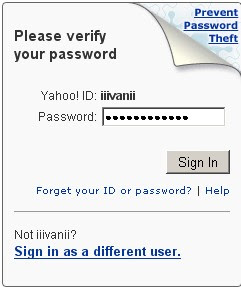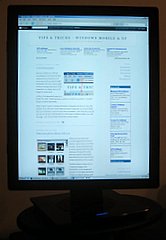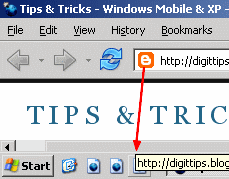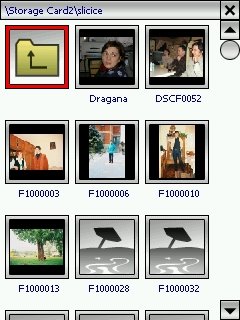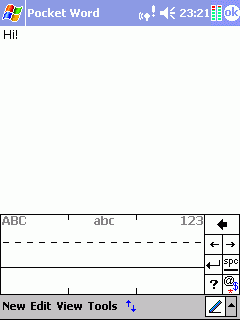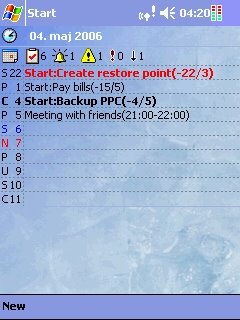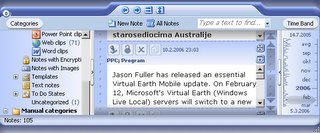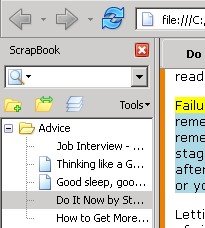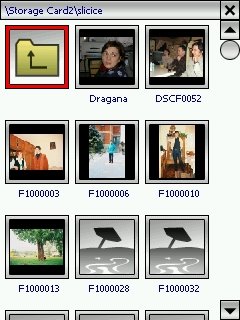
While it is true that most portable digital devices have ability to show photos on their screens - from mobile phones to music players like iPod, the abilities of Pocket PC in this area are usually unmatched. Specially if your Pocket PC has screen resolution of 600x480.
The first thing to think of is to compress images a bit. Remember, your images are usually in very high resolution if taken by digital camera, and you probably won't have any use of it even if you zoom just particular part of the image. And scaling down the image will save you storage, and speed up your browsing
My favorite software for scaling down images is Irfanview. After you start it, chose File/Batch Conversion/Rename. Add all the files you want to convert to the left pane. Then chose the output directory where smaller images would be saved (a good idea is to make a new folder on your desktop). Select batch conversion, and under advanced options chose resize/set new size/set both size to. There enter the height (in pixels) of your mobile device - usually 320 or 640 (if you think that you will use zoom multiply it with the zoom level you need) in both width and height fields.
With these settings, you will get the photos of the biggest possible size. On the other hand, you will have to rotate your device if the photo is horizontal, but then you do the same thing with the physical album, right?
Now, you need some software to view photos on Windows mobile. Generally speaking, you can use bare bone Windows mobile device to view images. Still, this will lead to several problems:
- no full screen mode (unless you have smartphone with custom prepacked software)
- no thumbnails to easy browse your collection
- no slideshow
- no easy way to switch from one photo to another (most image programs support browsing with scroll buttons
As always, I will propose the simplest solution - the one that clears all problems, but does nothing more - it is simple and easy to use, and very fast. Such program is Viewer, and is available for free.